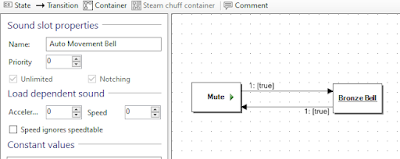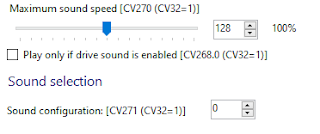Ross Kudlick posted this message from Don Crano to the Digitrax forum and the author believes it has very good information on the workings of the Digitrax address slots (along with a little history lesson).
Note: This message was posted on the Digitrax Group by the late Don Crano on Sep 23, 2004. I’ve posted here (as a document) to facilitate reference during discussions related to “Slot=Max” and purging.
Don was perhaps the most knowledgeable person about Digitrax systems except AJ of Digitrax. In the early days, AJ developed personal relationships with many of the early adopters, making himself available for ‘tech support’ as needed. Don was one of those people – and with AJ’s blessing passed on much of his knowledge on the Digitrax list. (Don founded the list, and put it into full operation in Aug 1998 – Ross has been on the list since Oct 1998). Ross got to know Don as a ‘telephone buddy’ getting help for his club’s Digitrax system. He, along with John Philips (then the Digitrax tech support guy) gave me help for any issue Ross had. “Those were the days, my friend.” 🙂
Don ‘passed’ away far too young. We lost a true friend (and giant) in the Digitrax world.
[Digitrax] Purging Made Simpler
Don Crano
Sep 23 12:29 AM
Glenn,
Not sure if this is going to make it simpler, or not. The details are typically not required for the normal user, it is just the system works most of which is behind the scenes, but does work as described.
As they say the devil is in the details so here they are:
First a little on slot status, just because the status changes, or is purged from the system to be used by data from another decoder address, does not mean all the data is removed from the slot, only the status flag is changed, the data that is there stays there to either be re-used by another LocoNet device 'COMMON', or be purged so another set of data can over write the existing data 'IDLE'. Or in other words you will not see the slot data go "Bing!". But you should be able to see the 'Status Flag' change, as well as actual data be over written when required.
Next each slot does have its purge timer, but the timer is not always active or counting down, this will only happen when certain criteria is set up. Here is how it all works:
While a LocoNet device [Throttle] is maintaining a SLOT in the refresh stack it will be required to check the SLOT status matches its internal state before re-using any SLOT. If a device disconnects from LocoNet and so does not access or reference a slot within the system PURGE time, the Master [Command Station] will force the un-accessed SLOT to "COMMON" status so other system devices can use the SLOT.
The typical purge time of a Master is about 200/600 seconds. A good "ping" or Slot update activity is about every 100 seconds, i.e. if a user makes no change to a throttle/slot within 100 seconds, the throttle/device should automatically send another speed update at the current speed to reset the Purge timeout for that Slot. Note with a LocoNet wireless throttle, IR/Radio you can see the ping or update being sent while the throttle is in PS mode, it will wake up send then go back to PS approx. every 60 seconds or so. This keeps the system from releasing that address back to the system and making it available to be selected by another throttle. There have been more than a few who have asked or wondered why the wireless throttles will wake up periodically then go back to PS mode, now they know.<g>
Again, before an address will be purged, i.e. slot flagged for use with other data from another decoder address, the following criteria must be met. The decoders speed data must be at '00' or the Master [Command Station] OPSW must be set to force '00' speed at purge, typically OPSW# 15 set from default 't' to 'c'. Also OPSW# 13 can change the purge time from 600 seconds to 200 seconds. Good for faster more rapid purges, but bad for tethered walk around, as now when an operator unplugs a non-wireless throttle from the LocoNet they only have 200 seconds to plug in somewhere else. OPSW# 14 can stop purging all together, not really a good idea unless one like to see a status of 'FF' Slot=Max.
Next any slot with an UP-CONSIST flag, this means this slot and decoder address is part of a consist, will never be purged. We would not want to be running a multi-unit train down a helix and have a loco purged right in the middle of it all.<sigh>
A good routine for any Digitrax layout, especially for club layouts where LocoNet devices and decoders come and go:
Before removing a throttle from the layout:
- Un-Link any consists, that will remove the UP=CONSIST flag
- Make sure all addresses associated with the throttle are at speed '00' and/or have the Master set to '00' speed at purge
- Release or Dispatch any addresses associated with the throttle
Following the above will go a long way to keep the 'FF' or Slot=Max status from showing up.
The term UniVersal™ is a Digitrax registered trade mark. It is used to name or describe their command station assisted consisting. Digitrax actually uses what is called Unified Consisting, i.e. the system allows three modes of consisting, Advanced, Basic, and UniVersal™, and may be mixed, matched and even nested inside other consists, and it is Unified because it can all be done automatically without any real user intervention as they set up the consist.
The terms 'c' and 't' have nothing to do with switches such as light, OPSW's, etc. They are used to define turnout states, as example 'c' or closed is used to define a turn out set to normal route, this does not mean straight, only the normal route. As 't' or thrown is used to define the divergent route of the turnout. I know this get confusing when used with such as setting OPSW, as you indicated in your post about a light switch, etc. But once you note that to set a command stations OPSW's, you first set it to OP mode, then set the throttle to SWITCH mode, typical of setting a turnout position. Now you can see why 'c' and 't' are used, the throttle does not care if it is setting a turnout for 'c' normal route 't' for divergent route, or setting a command station or other LocoNet devices' OPSW.
Hope this helps!
Remember Always Have Fun and Enjoy!
Don Crano Akron, Oh NMRA #096211
If you have an idea for a blog post here, let me know. If I can comment on it, I will or I'll see if someone else can and post it.